Google+ still has a long way to go before it’s a household name like Facebook. It won’t take long if the latest figures are to be believed (an increase of over 14 million active users per month). If you are curious, or just want to know how to get started with it, read on.
What is Google+?
Before understanding how to use Google+, it is important to understand what it is.
I spoke about Google+ when it was first launched in our blog Have you heard of Google+? Things have come a long way since then.
For those of you reading this who don’t already know, Google+ is changing the face of social media. In fact, it’s changing the way we think about search, e-mail and pretty much anything else you can imagine. Google+ is Google’s ‘social spine’ to everything they do.
It is more than just talking to your friends on Facebook. It is more than just sending out sound bites on Twitter. It is integrated with many of Google’s services already and that integration is set to continue.
The +1 button
Much like Facebook has it’s likes, Google+ has the +1, which you can use if you agree with the sentiments in a post or comment, or if you feel that something important needs to be highlighted. Web site owners can include the +1 button on their sites, allowing Google+ users to +1 anything. Unlike the Like button, the Google +1 has a direct affect on Google search results. Imagine you are searching for a plumber to fix a leaky tap. You need to know who you can trust, which can be tricky when you are presented with page upon page of search results. The Google +1 button is an answer to that. If one of your Google+ contacts has +1’d a plumber’s website, indicating they have used them before and trust them, then that search result is more likely to appear top of the list. Additionally, you can see who has +1’d it giving further credibility to the search result.
Google+ is relevant
Google have made it very easy to create a Google+ account, which might explain the phenomenal rate at which it has been gaining ground on its competitors. This means that if you are at all concerned about your business presence and brand online, then you must be on Google+, preferably with a Google+ brand page.
Where do you start?
Creating a Google+ account couldn’t be simpler. From the Google homepage, click on +You, which is next to Search in the black bar at the top of the page.
Follow the prompts on screen to get your account set up. Google are quite good at giving you a few pointers once you get started, so I won’t bore you with the details about those. Instead, let’s get on and see how you can use Google+.
When you are done with the initial set up, you’ll see a screen like this, although depending on how many people and brand pages you have circled, you may not see much in your feed.
The first column on the left is a series of buttons. These take you to the different parts of Google Plus. The second (and largest) column is your feed. You can select to view all updates, or drill down to a specific circle (more on circles later). The third column contains helpful information, so you can see what is trending (being talked about the most) and suggestions for people and pages you may want to start following. Finally, the last column let’s you see who is online out of your contacts. You can start a chat conversation with them, or even a hangout (more on that later).
Circles
Facebook introduced the concept of friends to social media sites. It was a great device to connect with your real life friends. A lot of people have found it to be restricting though. How do you make the distinction between someone who is a friend, someone who you work with, someone who is a relative or someone you just met who is an acquaintance? Perhaps there are people that fit into more than one category?
Google+ solves that quite neatly by recognising that in the real world you group your social influences into circles. Google+ Circles are just that.
You get to your Circles page by clicking on the button of that name on the left hand side of the screen. When you are there, you’ll see something similar to this.
The screen is tabbed, with the ‘Your circles’ tab selected by default. The top half shows you a list (and it may be a long list!) of people and pages you have in your circles. The bottom half are your circles themselves. To add someone to a circle, you simply have to drag and drop a contact onto your circle of choice. People and pages can be in as many or as few circles as make sense to you. You may count an individual as a friend and a colleague for instance. When you hover the mouse over a contact, the circles they are in are highlighted.
The second tab bears a striking resemblance to the previous one. The top half shows all of the people and pages that ‘Have you in circles’, while the bottom half again displays your own circles. You can drag and drop as before making it easy to expand your circles. Again hovering over a contact highlights the circles they are in.
The third and final tab allows you to ‘Find people’. The format is familiar, with the addition of a search field at the top. The contacts it displays are pulled from a range of sources. It automatically searches your linked accounts (hotmail, yahoo, gmail, etc.). It allows you to upload address books from email programs (Outlook, Thunderbird and Apple Address Book). It also searches your profile to find relevant suggestions, so you may see people listed who went to the same university or college, or you may see contacts from your employment history.
The best advice I can give if circles appear confusing at first, is just spend a few minutes having a look around. Nothing is irreversible. If you make a mistake, or decide you want to delete a circle you can (just select the circle and click on the bin icon).
Making a post
Now you have your circles (hopefully) sorted out, it’s time to make a post.
First, click on the Home button to get back to your feed. At the top of your feed is a new post waiting to happen.
Click in the box that says “Share what’s new…” and it will expand for you.
Simply type your post, select who you want to see it and click on the ‘Share’ button.
You can see from the image above that I selected to share with ‘Public’. This is the most common choice if you want to reach people. It allows anyone to re-share your posts without displaying a warning and means your post will also be searchable by people using Google Search. You don’t have to share everything publicly though and sometimes it won’t be appropriate. You can share with individuals (just start typing their name), specific circles, all your cirlces or your extended circles. Extended basically means you are sharing with your circles and the circles of those you are sharing with. However, if someone wants to share something you have posted, they will receive a warning for anything other than Public.
There is so much more
Google+ is not just status updates and unfortunately there is really too much to put into a single article, so here is a quick summary of the things you can do.
Google+ Hangouts are ten way video conferences which would have been brilliant in their own right as a separate application. Hangouts On Air are hangouts visible to anyone who cares to watch. I watched a fascinating hangout on air recently, hosted by Channel 4 News.
Google + Pages are similar to Facebook pages in that they are great for creating a brand online. Google have a policy whereby a normal user account has to be a real person. Pages are purely for those entities like businesses, public interest groups and such like that want to establish a brand. They are a great way of engaging with your target audience.
Google+ Local blurs the lines between Pages and Google Places. In case you don’t know what Places were, they allowed you to add your business to Google Maps, which was great for localised search results. Places are no more and have been merged into the Google+ experience.
Google+ Events are a great way to coordinate with lots of people. They are visually appealing. You can make them public, or limit them to specific circles or individuals. You can even set them to be hangouts or hangouts on air.
Google+ Communities are a brand new feature which was released in the last couple of days. Rather than following specific people and pages, you can now join a community and converse with all of it’s members. It is a great opportunity to reach your target audience and establish your reputation as an expert.
Google+ Photos makes it easy to share those pictures that matter to you. If you have an smartphone and the Google+ app installed, you can even set it to automatically upload photos to your Google+ account. It takes the strain out of backing up your precious images as well as making it a doddle to share them with friends, colleagues or whoever you think should see them.
Google+ integration is one of those things that sits in the background unobtrusively until one day you realise you couldn’t do the things you do without it. It is the social spine to all of Google’s services. You can share your Google Drive documents to your Google+ circles for instance, or how about sharing YouTube videos, or e-mailing someone a document and starting a hangout with them to discuss it, all from within Gmail.
As I said, there is too much to fit into one article and some people have written whole books about Google+. I hope I have helped some of you to get to grips with Google+ or at least given you enough information to get started. If you want to know more, please get in touch.
Finally, remember these words when you start using Google+ (although this is true of all social media sites). You get out what you put in. Follow as many people and pages as you can and don’t feel embarrassed about commenting on other people’s posts. Google+ has been blessed with a crowd of thoughtful and thought provoking people from across the globe and it is accepted behaviour that you can and should comment, +1 and re-share content. If you do that you will soon find your followers start to increase in number.
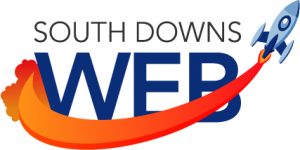






Hi, I am Prologic From India.
Today when i need some information about Google+ i read your blog it is really very good and very knowledge-full.
I get a lot of information about Google+ account from your blog. With the help of your blog i get complete knowledge about A Google+ account and it’s benefits.
I want to say thanks for this nice information.