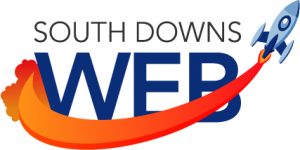There are a lot of separate parts to Google+ as a whole, which can be daunting for a new user. This series of articles will clear up the confusion in small bite sized chunks.
Yesterday I spoke about managing your Google+ circles, which is all well and good, but don’t you want to know how to use your circles?
Making the Google+ stream yours
The default view of the Google+ stream shows everything. When I say everything, I mean it shows everything from people that you have followed, everything from people that have shared things with you, things that are trending and things that people you have circled have +1’d.
That’s a lot of things!
You can use your circles to filter what you see. At the top of the stream you will see this.
 These are the filters that are applied to the stream, with the currently selected filter highlighted with a little blue bar underneath. The filters are your circles, so if I wanted to only view things my family have posted, I would click on ‘Family’. This also stops trending topics and other people’s +1’s from displaying. You will only see posts from people or pages in the circle you have selected.
These are the filters that are applied to the stream, with the currently selected filter highlighted with a little blue bar underneath. The filters are your circles, so if I wanted to only view things my family have posted, I would click on ‘Family’. This also stops trending topics and other people’s +1’s from displaying. You will only see posts from people or pages in the circle you have selected.
The ‘More’ option is a drop down list with all the other circles listed.
What if you have more important circles than the ones you see listed? Sure, they will be listed under ‘More’, but isn’t that a bit clunky? You can quickly and easily change the order of your circles, so that the more important ones are listed in the main bar for you. Go to your People > Your circles page and drag and drop your circles around to re-arrange them. Easy!
Here are my circles as they were…
Here is the UK People circle being moved. Notice the faint grey line that appears to indicate where the circle will go.

Here are the circles once UK People has been moved. When you move a circle, you will see the others shunted around the screen to make space.
 Lastly, here is the updated filter bar in my home stream.
Lastly, here is the updated filter bar in my home stream.
Now if I want to view anything by people in the ‘UK People’ circle, it’s easy!
More stream customising
Remember the ‘More’ option that shows you the rest of your circles? There is an additional option right at the very bottom called ‘Stream layout.’
There are only two options, one for multi column view (the default) and one for a single column view. Clicking either changes the way posts are displayed in your stream.
Controlling what you see with your filter
When you have filtered your stream by circle, there are some options available to customize your experience further.
Notifications
Clicking on the bell icon turns notifications on and off. Depending on your Google+ settings, you may or may not receive an e-mail when switched on, but you will certainly get the updates when you are logged in to Google+.
This is what the icon looks like when notifications are switched on.
 Settings
Settings
Clicking on the cog icon reveals options that allow you to tune what you see even further.
 If you don’t want posts from anyone in this circle appearing in your Home stream, then untick the ‘Show posts in Home stream’ option.
If you don’t want posts from anyone in this circle appearing in your Home stream, then untick the ‘Show posts in Home stream’ option.
If you want to fine tune how much content you see from people and pages in your circle, then choose from the Amount option. You can select either ‘Standard’, ‘More’ or ‘Fewer’.
Posting to people and pages
I mentioned yesterday about posting to circles specific circles, but there are more options available. To recap, if you want to post to a circle you can select it from the To: field.
 You may have noticed that there are some additional options available called ‘Your circles’ and ‘Extended circles’.
You may have noticed that there are some additional options available called ‘Your circles’ and ‘Extended circles’.
 Remember, if you share to a circle it is not public, then it is considered private. That has the knock on effect of preventing anyone else from sharing your post publicly.
Remember, if you share to a circle it is not public, then it is considered private. That has the knock on effect of preventing anyone else from sharing your post publicly.
‘Your circles’ is a catch all for sharing to everyone and everything that you have circled. So, there is no need to manually add in every circle you have ever created. Posts will be visible to only those people and pages you have listed.
‘Extended circles’ means the post will be visible to everyone you have in your circles, plus everyone they have in their circles.
Again, unless you have chosen Public, then people cannot re-share your post publicly. They can share it with their circles and their extended circles, plus any communities they belong to. However, they will see the following message if they do.
 So, if you want your post to have maximum visibility, leave Public in!
So, if you want your post to have maximum visibility, leave Public in!
If you have any questions about Google+ circles, or the Home stream, then ask in the comments.