There are a lot of separate parts to Google+ as a whole, which can be daunting for a new user. This series of articles will clear up the confusion in small bite sized chunks.
One of the remarkable things about Google+ is the way in which it has been integrated across Google’s portfolio of products. It isn’t just a case of adding the +1 button here and there or giving people the ability to share and add comments using Google+. It is much deeper than that.
Google+ Events are one example of the richness of integration, as you will see as you read on.
Creating an event in Google+
By now you will be familiar with the “Share what’s new…” box in the Google+ home stream. If not, I suggest you read my first article on Google+, which is all about creating your first Google+ post!
The little icon over on the right is the important one for this article and clicking on it changes the dialogue box to this.
You can cycle through different themes for your event by clicking on the arrows, alternatively, clicking on the Change theme prompt takes you to a new dialogue box that allows you to select using filters.
Some of the themes use animated gifs. I chose this one for my event.
The next step is to fill in some details.
Make sure you select the correct time zone for your event. Google+ will display the correct time for people around the world, making it easy to schedule events with people from all places.
The only thing left to do for a basic event, is to invite some people!
Integration with Google Calendar
Once your event has been created, invites will be sent via Google+ just as if it were a normal Google+ post. Respondents will be given the option to confirm if they will be attending, with a yes, no or maybe as their answer.
The great thing is, the event will be listed in their Google Calendar and so any notifications they have set up for Google Calendar will also remind them when it is time for the event.
Integration with Google Maps
Did you spot this bit?
That’s right, entering a location for your event puts it on the map. Literally!
The event and the calendar listing will both have a clickable link to Google Maps, which you them straight to the location you have provided. Armed with your GPS enabled smart phone, you and all of your comrades can easily use Google Maps to navigate to an event.
Editing an event
Once you have sent out your invites, you can easily edit an event.
From the post, click on the little arrow in the top right corner for some options.
 From here you can either edit the event, delete it completely or disable comments. Clicking on Edit this event returns you to the same dialogue box you used when creating it.
From here you can either edit the event, delete it completely or disable comments. Clicking on Edit this event returns you to the same dialogue box you used when creating it.
Finding your event
Don’t think you are restricted to viewing the Google+ invite to find the event. Use the menu on the left hand side and click on Events.
 You’ll see something like this.
You’ll see something like this.
 The events page displays everything you have been invited to, including your own event. If you don’t see it straight away, just scroll down the list.
The events page displays everything you have been invited to, including your own event. If you don’t see it straight away, just scroll down the list.
Viewing an event
Every event has its very own web page. Just click on the title to view it.
Now, my event looks pretty bare at the moment, but it includes a map and a list of people that are invited and who will be attending. Anyone attending can post comments on the page itself and add photos for everyone to see.
Schedule a Hangout
Google make it really easy to schedule a Hangout. When you are editing an event, you can select from either basic or advanced options.
By selecting Hangouts from the Advanced options, you change the event to an online only event. Here is an example of a Hangout on Air hosted by Martin Shervington and with David Amerland. It was scheduled using Google+ and highlights how useful the feature is if you are marketing yourself or a product.
You can also create a scheduled Hangout from the main Events page using the Plan a Hangout button. This will create a new post as before, but with the right options selected from the start.
If you have any questions about Google+ or events in particular, feel free to ask in the comments below.
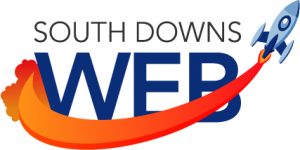







This is awesome. Google+ is simply the best event-scheduling tool out there. I will start to use it right away.
Great! Be sure to +1 and share this post when you do.