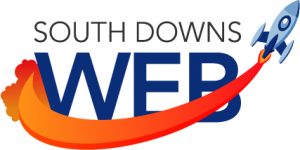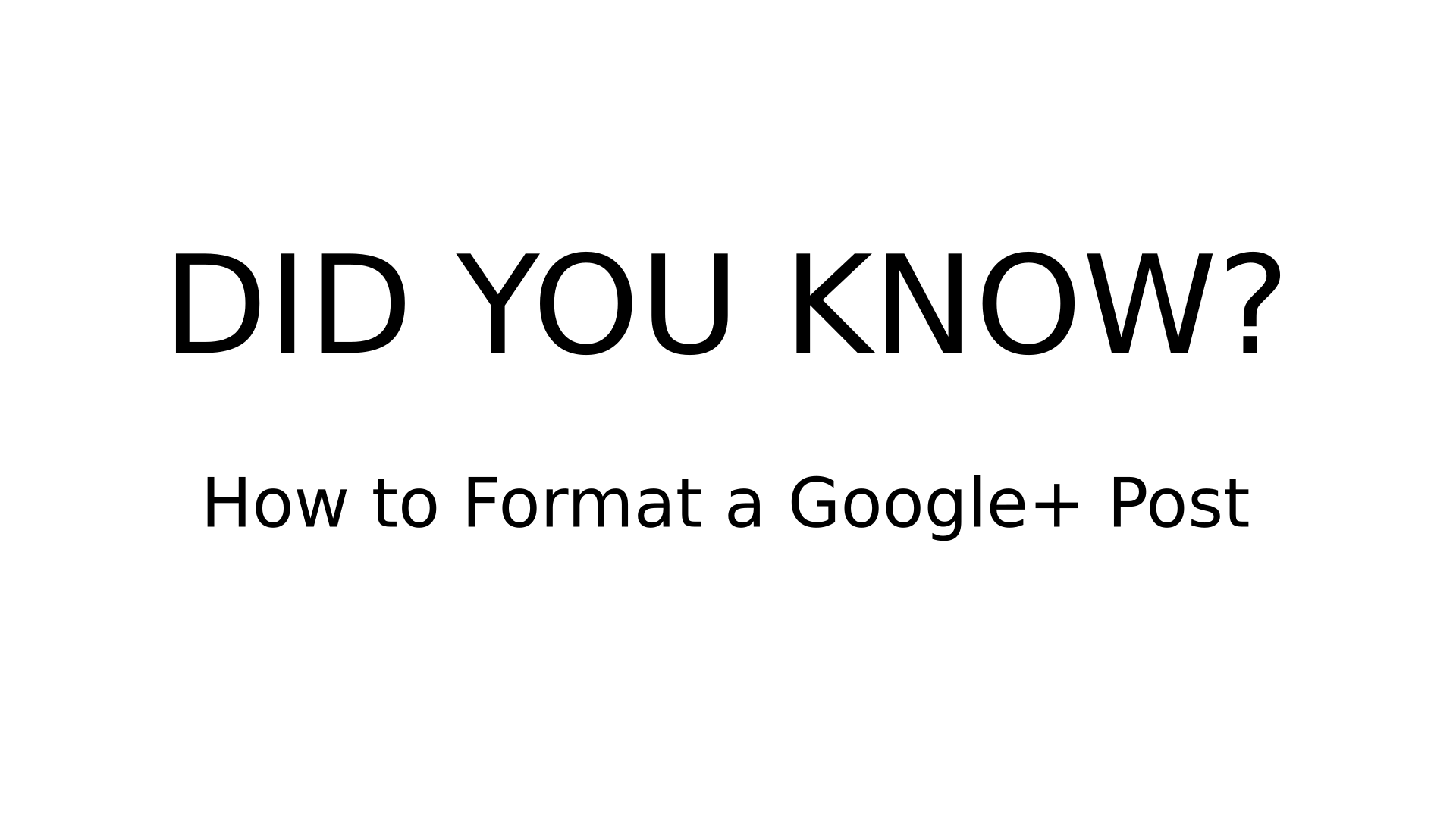
Formatting a Google+ post is really easy (just use asterisks, underscores or hyphens around your text) and it makes your posts look much better to the human eye.
TRANSCRIPT
“Hello and welcome to the second episode of DID YOU KNOW?
Today I am going to give you a quick demo of how you can format a Google+ post. So if you weren’t aware, you can create bold text and italics and also strikethroughs. It’s quite easy to do and this is how you do it.
So first of all I am going to create my post. To create bold text you just surround the text that you want bold with asterisks. So here we go.
Okay, so you can see from here that at the moment the text is not bold. We’re just looking at the asterisks and the text inside. Once I’ve posted it, it will appear in bold properly and I’ll show you that in a moment.
First of all here we go, we’ll do some italics.
So you can see there I have used underscores. I’ll move my mouse out of the way. So underscores are for italics and then strikethrough you use hyphens.
Like that.
So obviously, as I said it’s not displaying the finished article as it were. So I am going to click on post.
And there we have the text. So you can see there is bold and italic and strikethrough.
Now normally when I create a post I it a title. So I use the bold text there. Sometimes I might want to highlight bits of text within the post, so I’ll either use bold or italics, and if for whatever reason I want to make a correction and I decide I want to leave the original bit of text in, I’ll use a strikethrough then. But of course it’s up to you. You can be creative and use it for whatever you want.
Anyway, that’s it for now. Thanks for watching. Goodbye!”